Many people want to know is it possible to create your own LAN stream server similar twitch. But instead of twitch we want or own fully controlled server by us. No crazy rules from twitch or anything.
You can even embed your private stream on any web page later if you want. Maybe you just don’t want to use any chromecast and need better alternative this one is the best here.
We gonna use MISTSERVER [DOWNLOAD MISTSERVER HERE] (newest with working WebRTC)
RUN SETUP INSTALL ON YOUR PC. JUST CLICK NEXT.
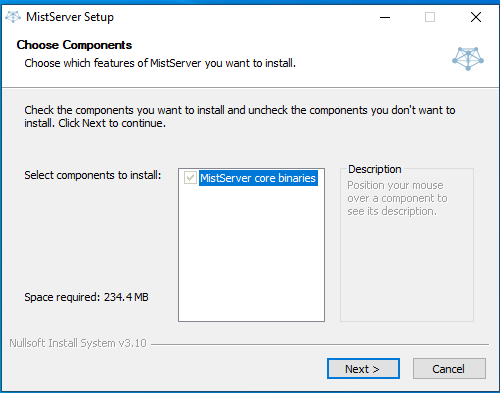
Make sure start mistserver is ticked.
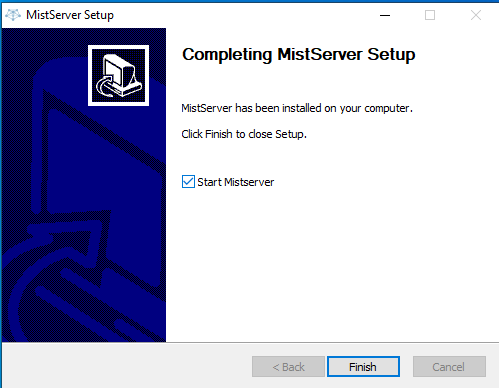
We have to complete basic setup. It will ask if you want to make an account. PRESS Y.
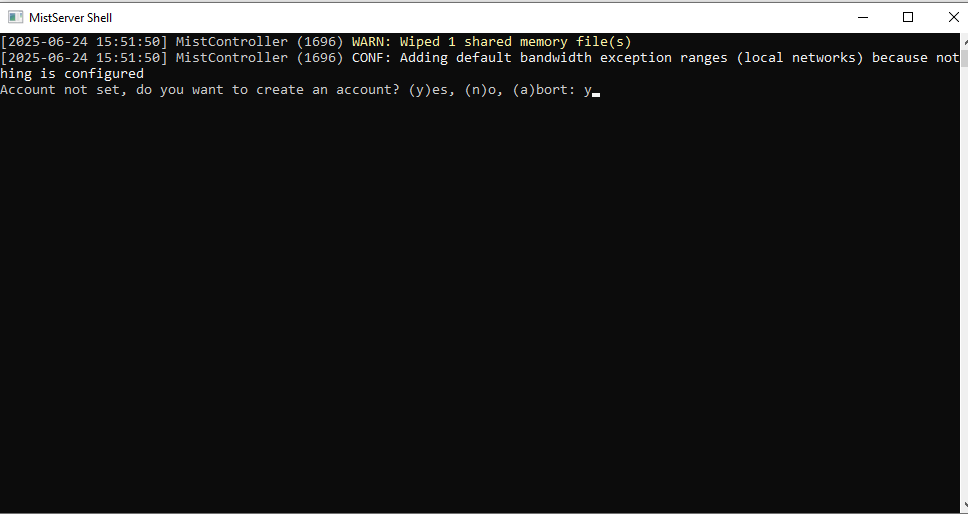
Next screen asks you to enter username and password in format like this User:Password [PRESS ENTER ONCE DONE]
ENABLE DEFAULT PROTOCOLS . TYPE YES [Y] press enter
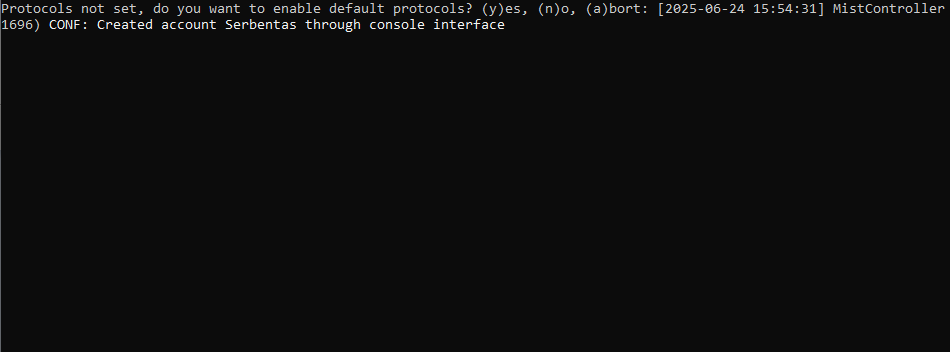
You should get this message in the end. Now don’t close it just minimize it has to be on all the time if you wan to turn on your server.
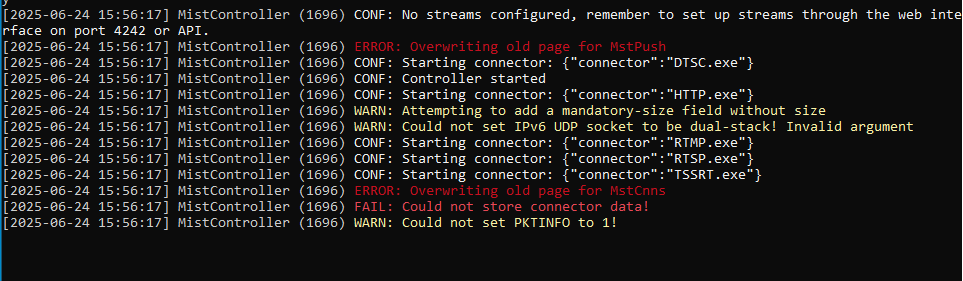
Next step we have to find our DEVICE COMPUTERS LOCAL IP.
OPEN CMD type ipconfig. IPv4 Address. This is what we want. Write down or copy paste.
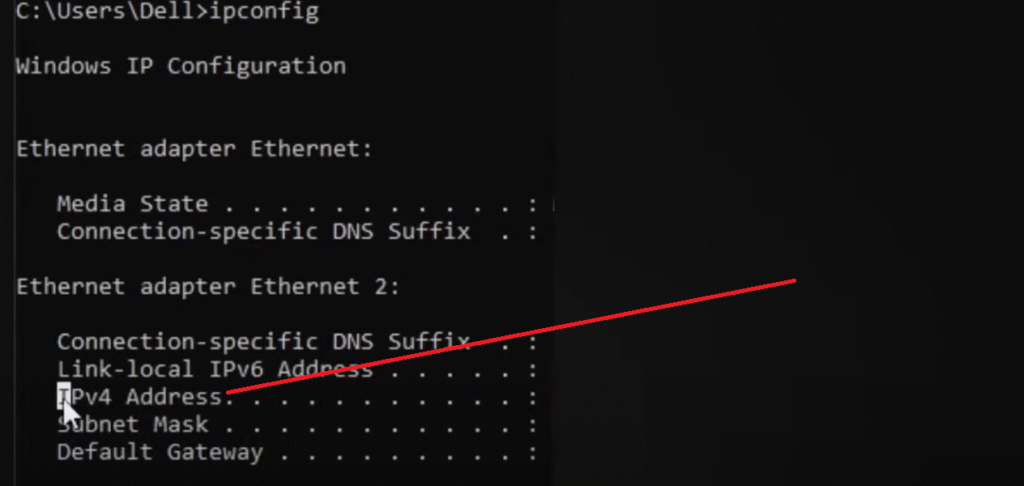
Open any web browser and type your local ip with ending port :4242.
For example [Replace this url with your own ip add port :4242 at the end] http://192.168.1.24:4242
NOW YOU SHOULD SEE WEB INTERFACE. OPEN PROTOCOLS CATEGORY. AND ENABLE DEFAULT PROTOCOLS.
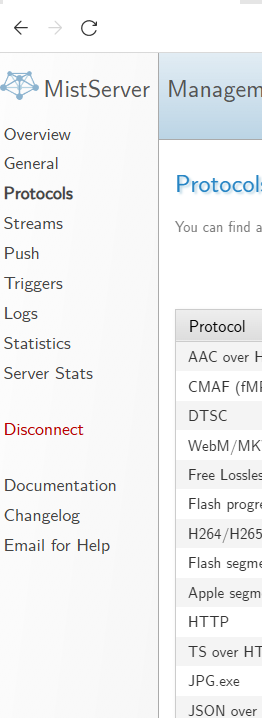
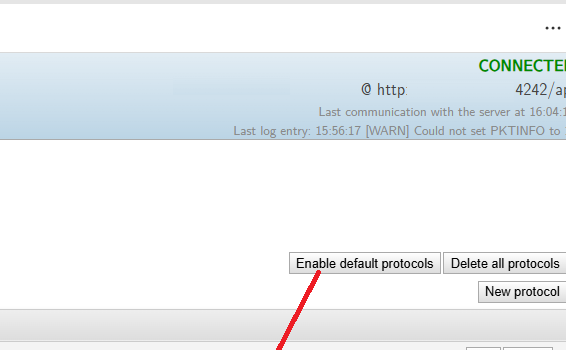
GO TO STREAMS CATEGORY
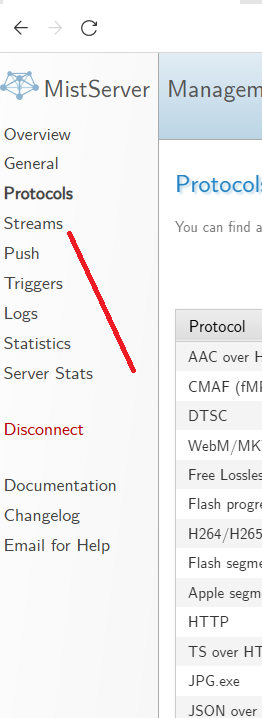
Let’s Create a stream now GO TO STREAMS CATEGORY and click on Create a Stream.
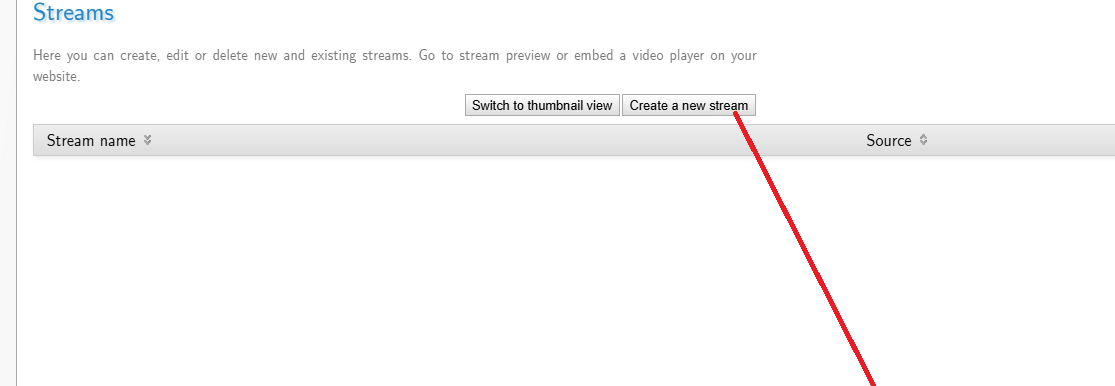
Now make sure to enter the name of your stream. And next option very important type push://yourlocalip this enables lan stream.
ONCE DONE PRESS SAVE AT THE BOTTOM VERY IMPORTANT.

CLICK ON PUSH OPTION AND START A PUSH
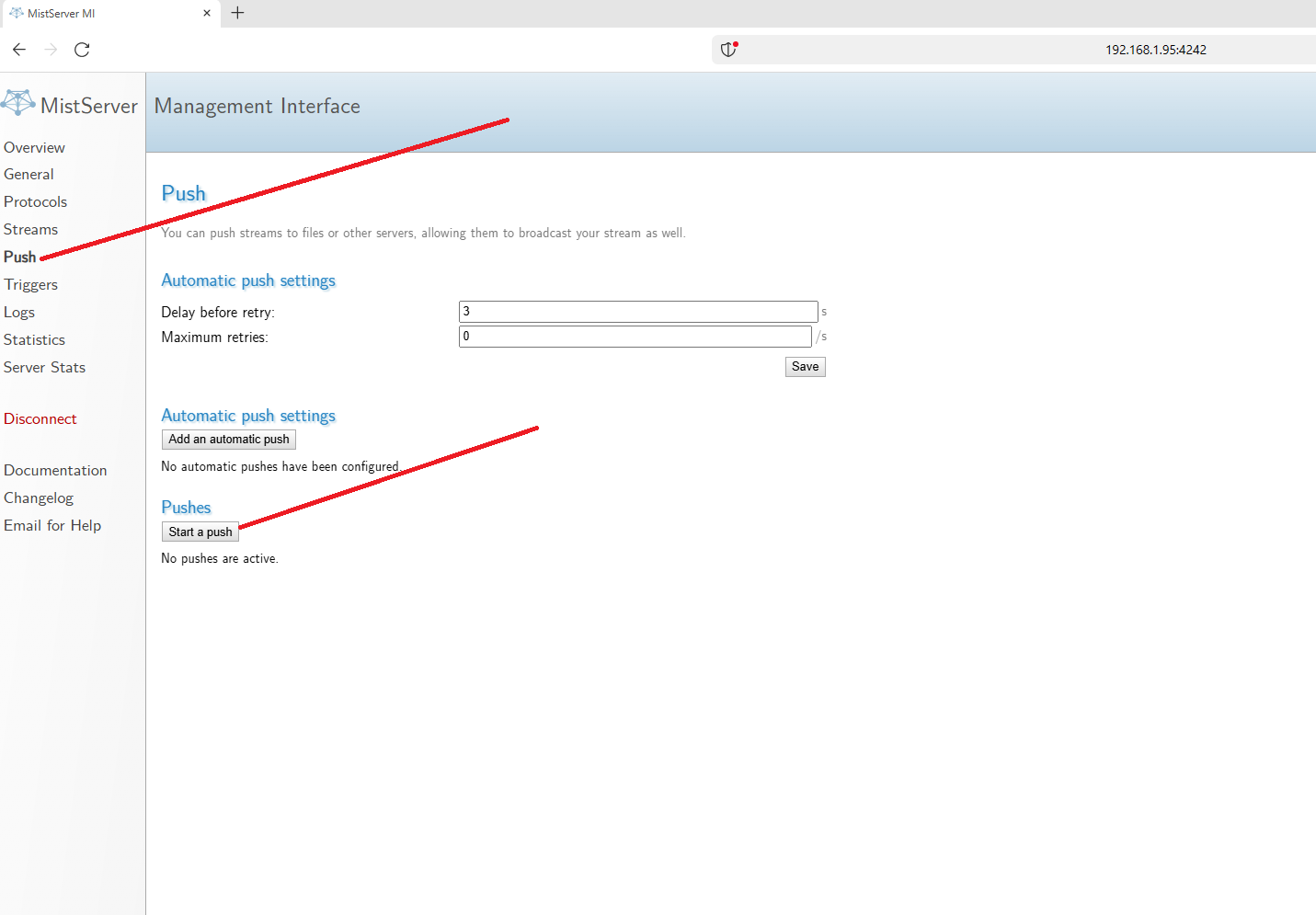
ENTER STREAM NAME AGAIN AND IN TARGET TYPE rtmp:// then press save
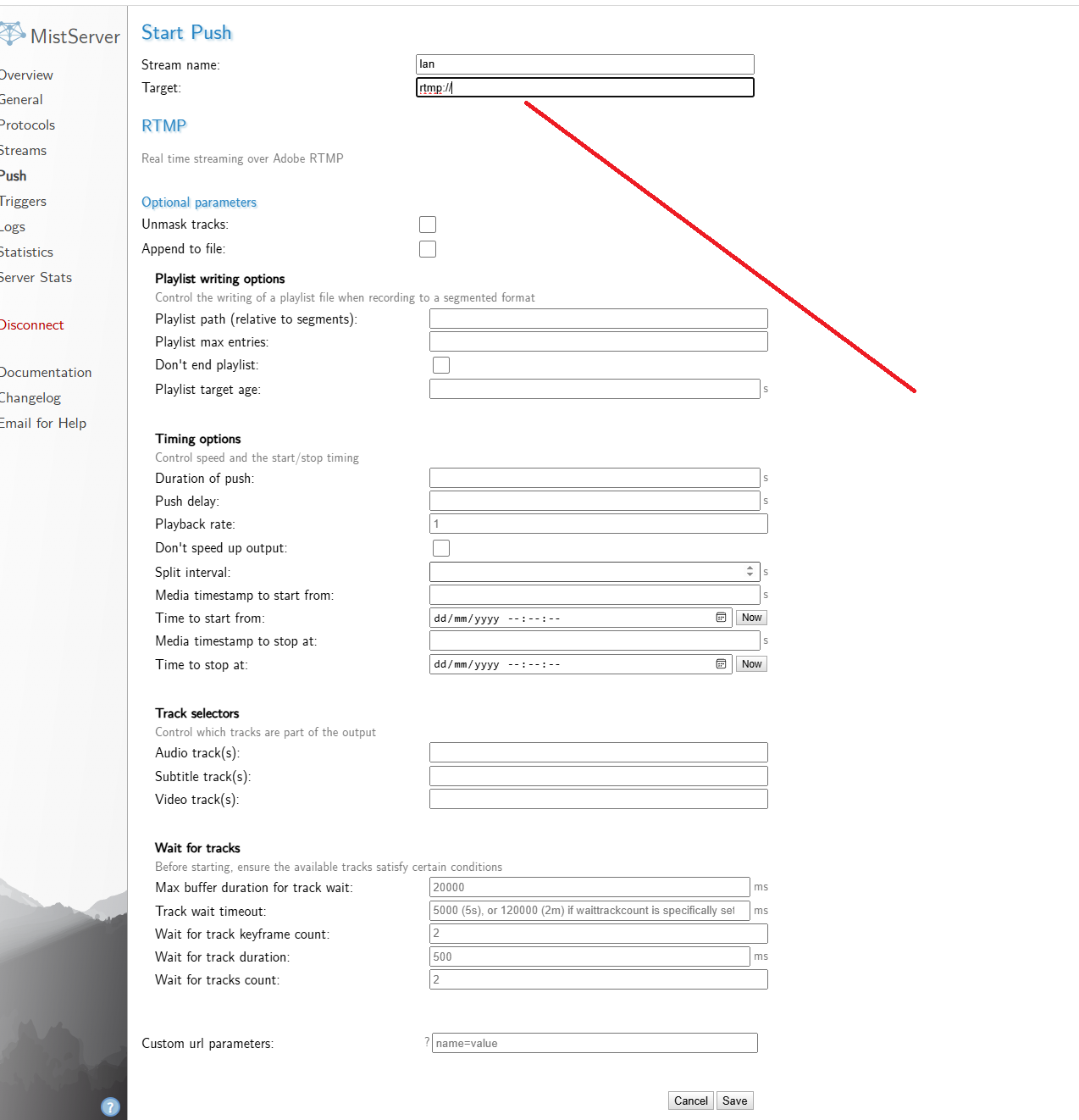
LASTLY COPY RTMP URL AND STREAM KEY . OPEN OBS now. ENTER RTMP URL AND STREAM KEY. CLICK ON APPLY.
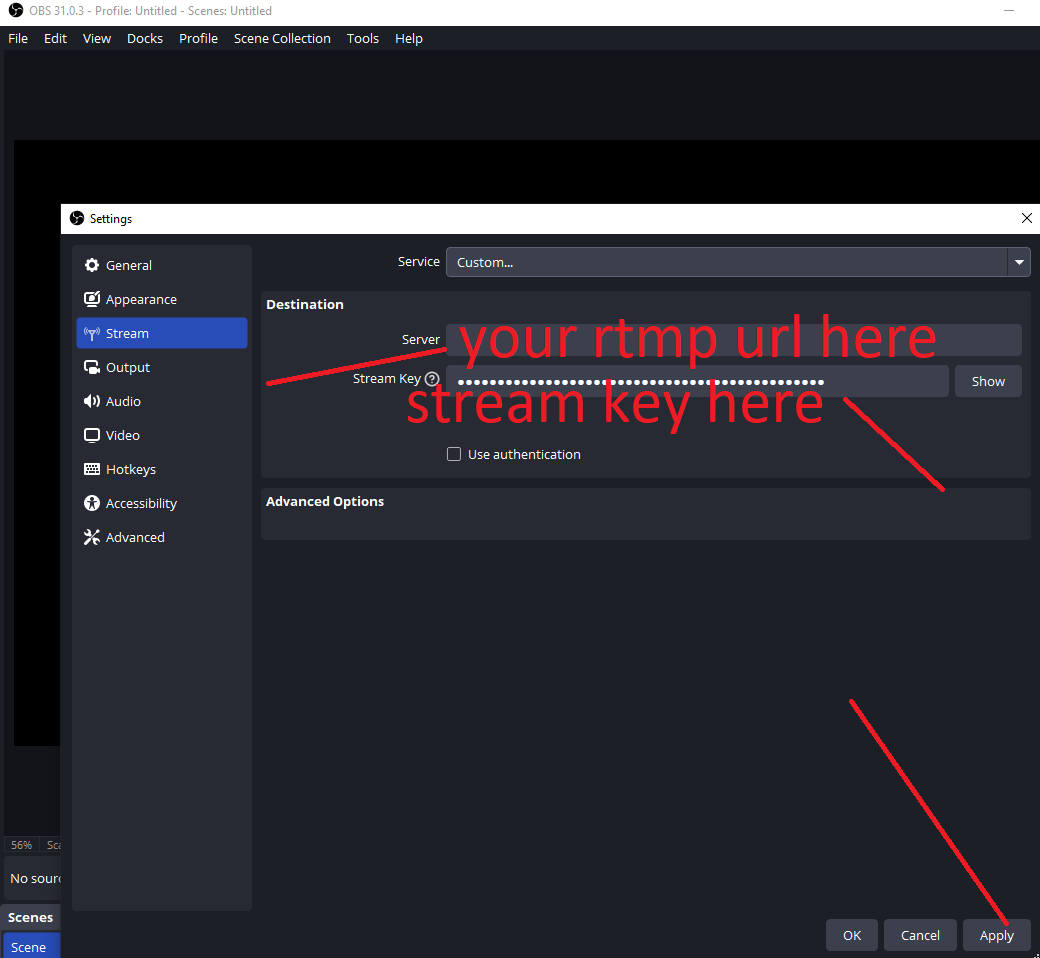
START STREAMIN IN OBS
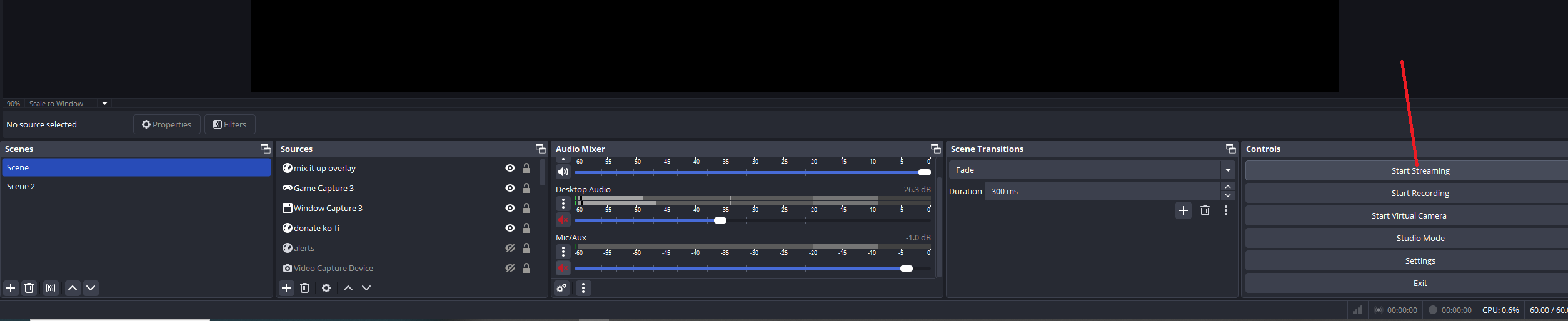
NOW LET’S FIND OUR STREAM URL.
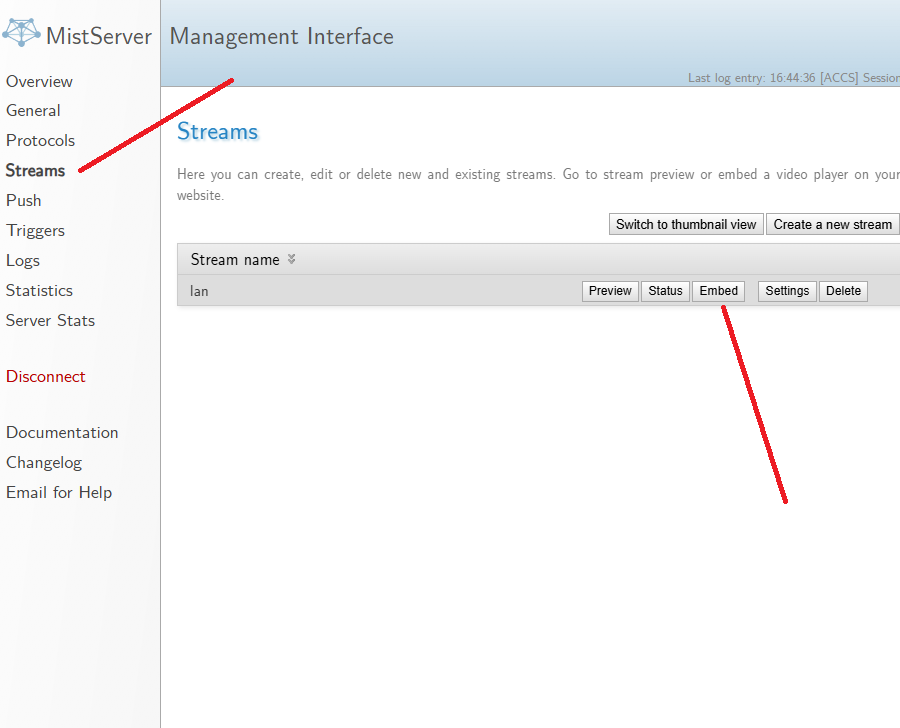
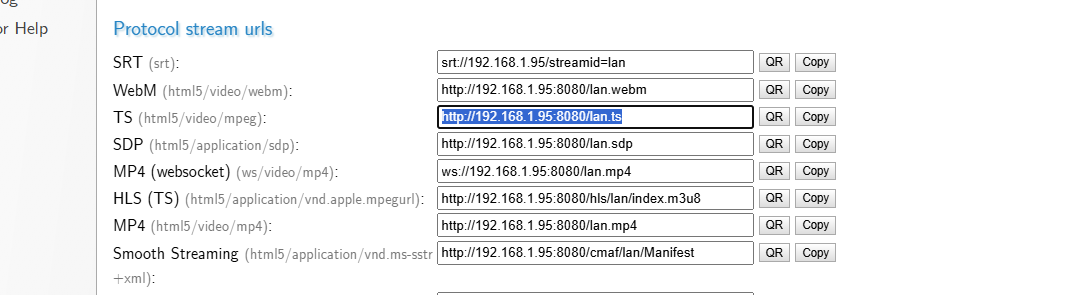
You can copy .ts url or any other format into VLC or any player and you can watch your own stream. Also works with android tv boxes or any other media players.
You can make your stream public and available anywhere [NOT RECOMMENDED unless you know what you doing]. But you need to open 8080 port inside your router to make it public. Port forwarding needed. Also to make stream work in all other devices in your home you need to add INBOUND AND OUTBOUND RULES IN WINDOWS DEFENDER firewall advanced security.



