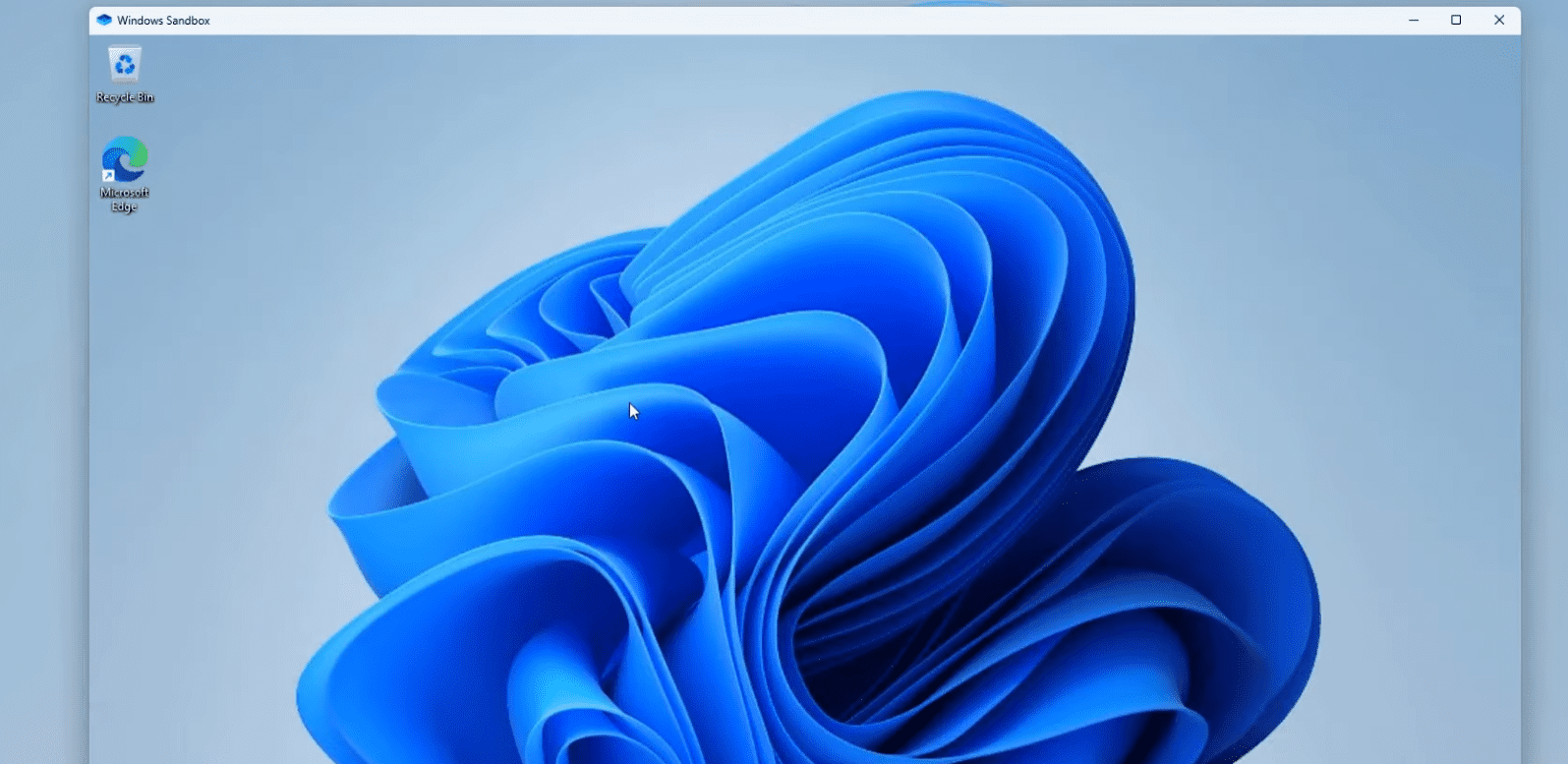Windows sandbox is very strong protection from any virus. Basically it create very light windows machine and seperates this machine from your main one and also isolates your main Windows OS. It gives you very strong protection and it’s impossible for any virus to escape. Once you close it everything is completely destroyed so nothing left. Also on top of that you can use vpn. Install VPN in your sandbox to give you double protection.
Step 1: First we have to enable Virtualization. All motherboards are different and bios settings are different so you have to look a video somewhere for your specific model to enable that. But i also attached example video how it looks it should be good enough for most people. This is very important step to do before we start.
Step 2: Right now we enabled Virtualization mode and we can continue.
RUN POWERSHELL AS ADMINISTRATOR. Press WIN+X BUTTON TO FIND POWERSHELL THEN RUN AS ADMIN
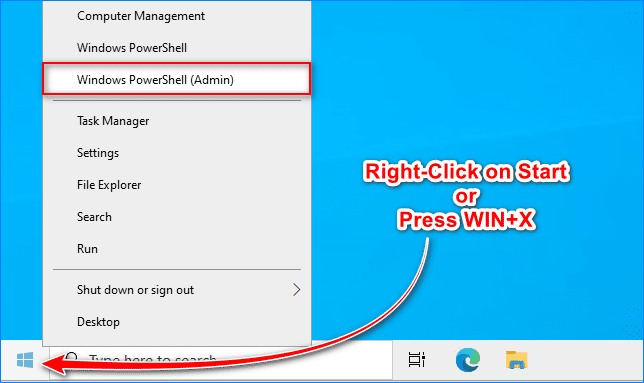
Type this command and press enter [RESTART PC]
dism /online /Enable-Feature /FeatureName:”Containers-DisposableClientVM” -All
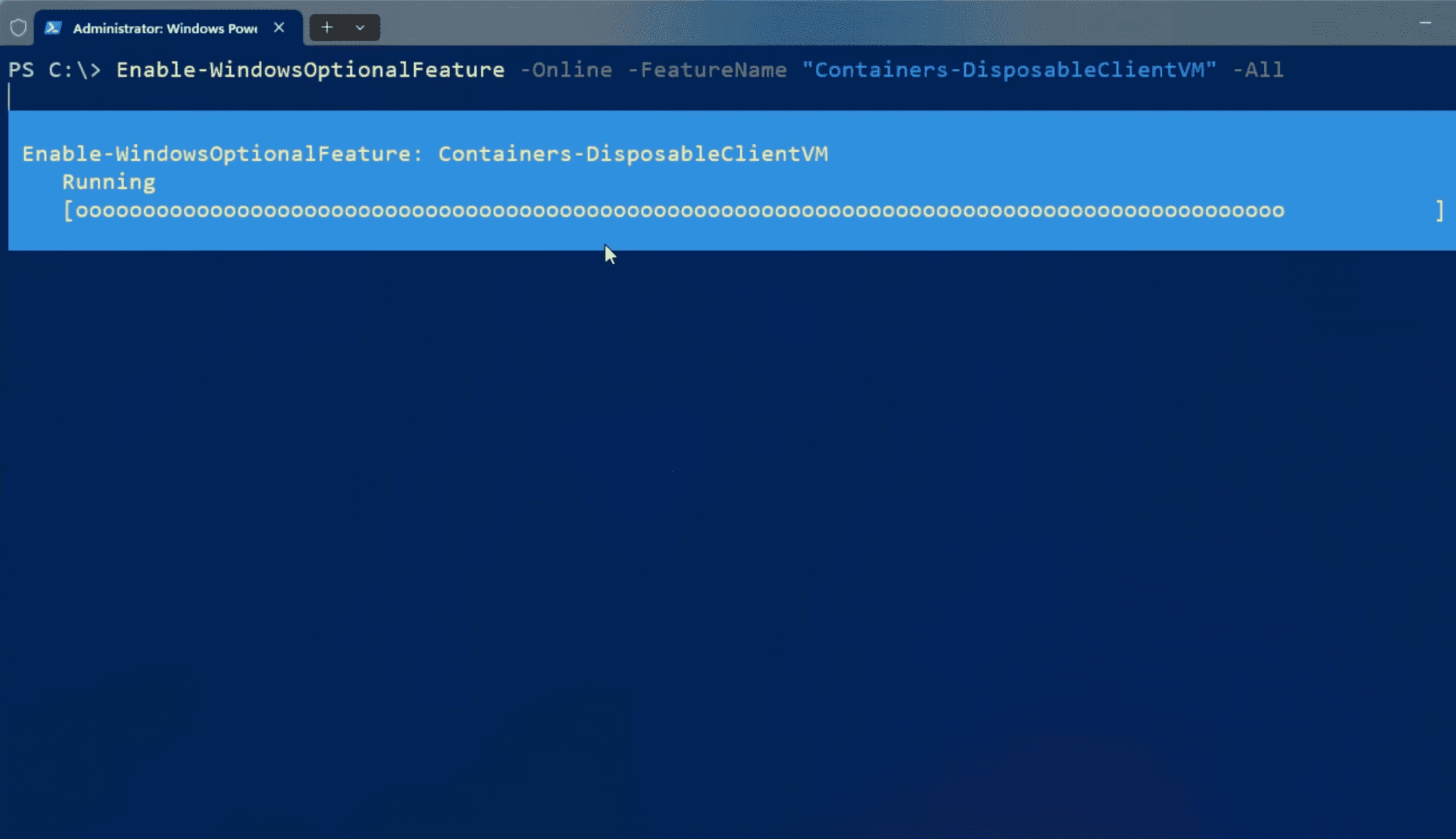
Step 3: How to start SANDBOX
You can open sandbox from start menu type Sandbox in the search bar and you should see blue icon.
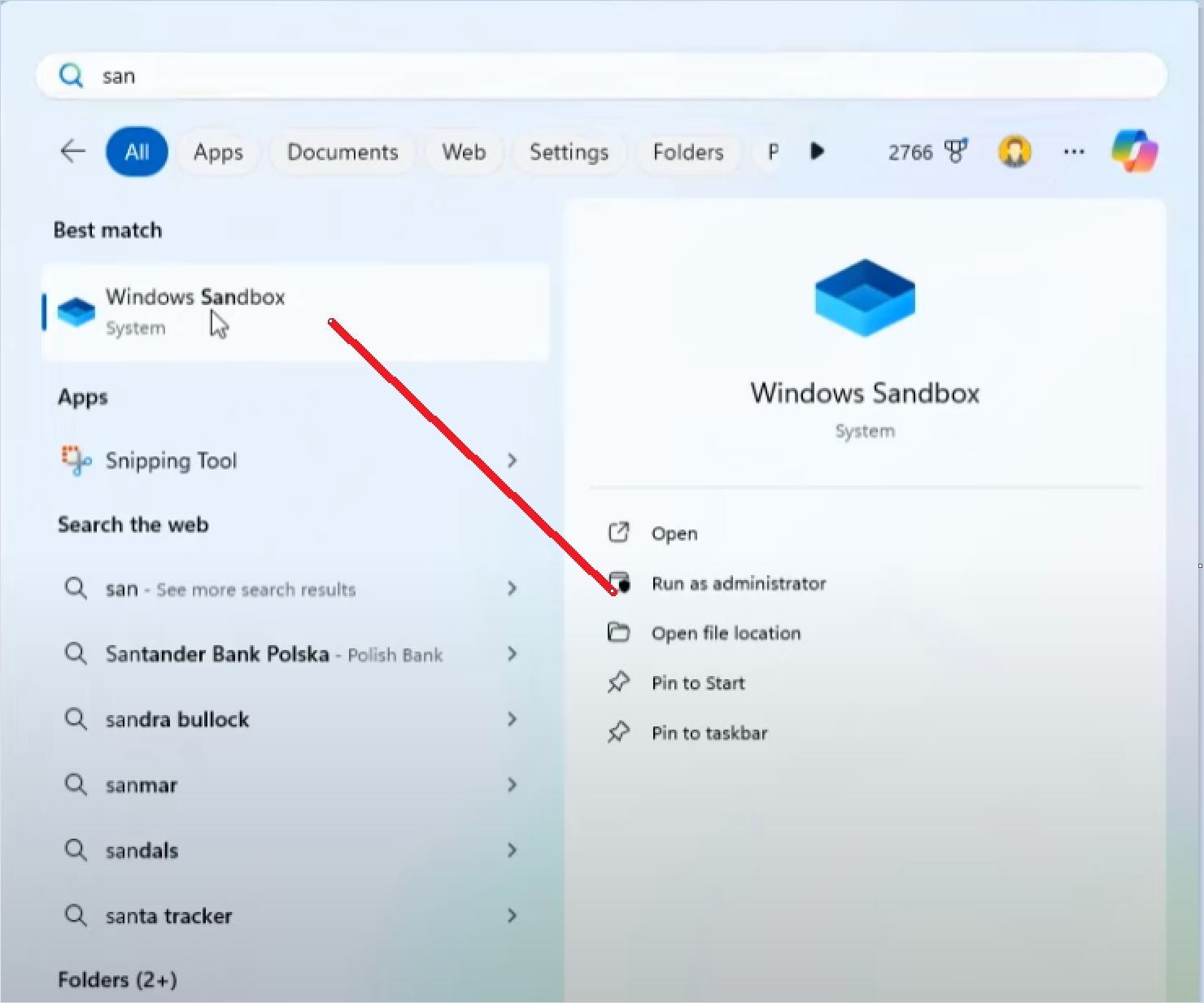
Finally we can use isolated temporary windows system in the sandbox. You can do anything you want here it gives you max protection and it’s isolated from your main machine.
[If you want to disable sandbox enter this command in PowerShell]
Disable-WindowsOptionalFeature -FeatureName “Containers-DisposableClientVM” -Online