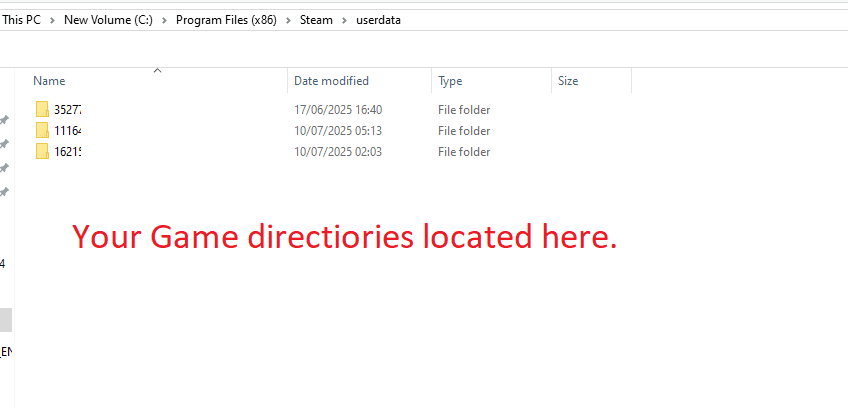Did you know it’s possible to transfer all the old game settings into a new different machine pc. Let’s say your pc crashed and lost all your data. After that you decided to reinstall windows format your drive. Now everything is gone and you don’t remember what settings you used. We have a solution here let’s get started.
Step 1: Locate your steam userdata directory it’s usually in C:\Program Files (x86)\Steam\userdata [Unless you installed into a different drive then change drive letter. Okay what now.
First we need To determine which games are in the Steam userdata folder, you need to understand that each game has a unique identifier called an AppID.
[USERDATA FOLDERS with number (ex 327780 it’s your steam account folder]. If you used other steam accounts you’ll see more folders
Easiest way to find which account username userdata folder uses by opening localconfig.vdf file with notepad.
[Below example]
C:\Program Files (x86)\Steam\userdata\35277880\config\localconfig.vdf [for each folder]
[ USE NOTEPAD TO OPEN ]
Look for name history line in notepad if you recognize your steam username. [Well done you found the right userdata folder.
(If you are looking for a specific game, you can search for the AppID within the userdata folder. The AppID can be found in the steam game store link at the top, and this steam app id number will be the same game folder you see in userdata.
Open a game in steam store. Look at the top for game id for example CS2 is 730.
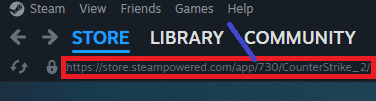
And finally when we found the right folder and steam app id we can make backup. Just copy folder for example 730 as shown in the pic.
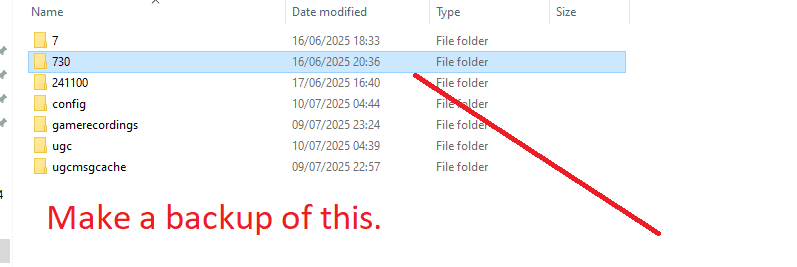
Final step on your new pc start the game you want to play. [First time don’t copy file]
Close game. and go to C:\Program Files (x86)\Steam\userdata\